So you ordered a new refurbished PC, but how do you get it up and running? Follow this quick guide from PCSP to get your workstation or desktop computer all set up and get to the fun stuff!
Step 1: Unpack the computer case and remove any protective packaging

You'll then want to place the computer case in an area that is well ventilated and has good air flow. This will prevent the computer from overheating.
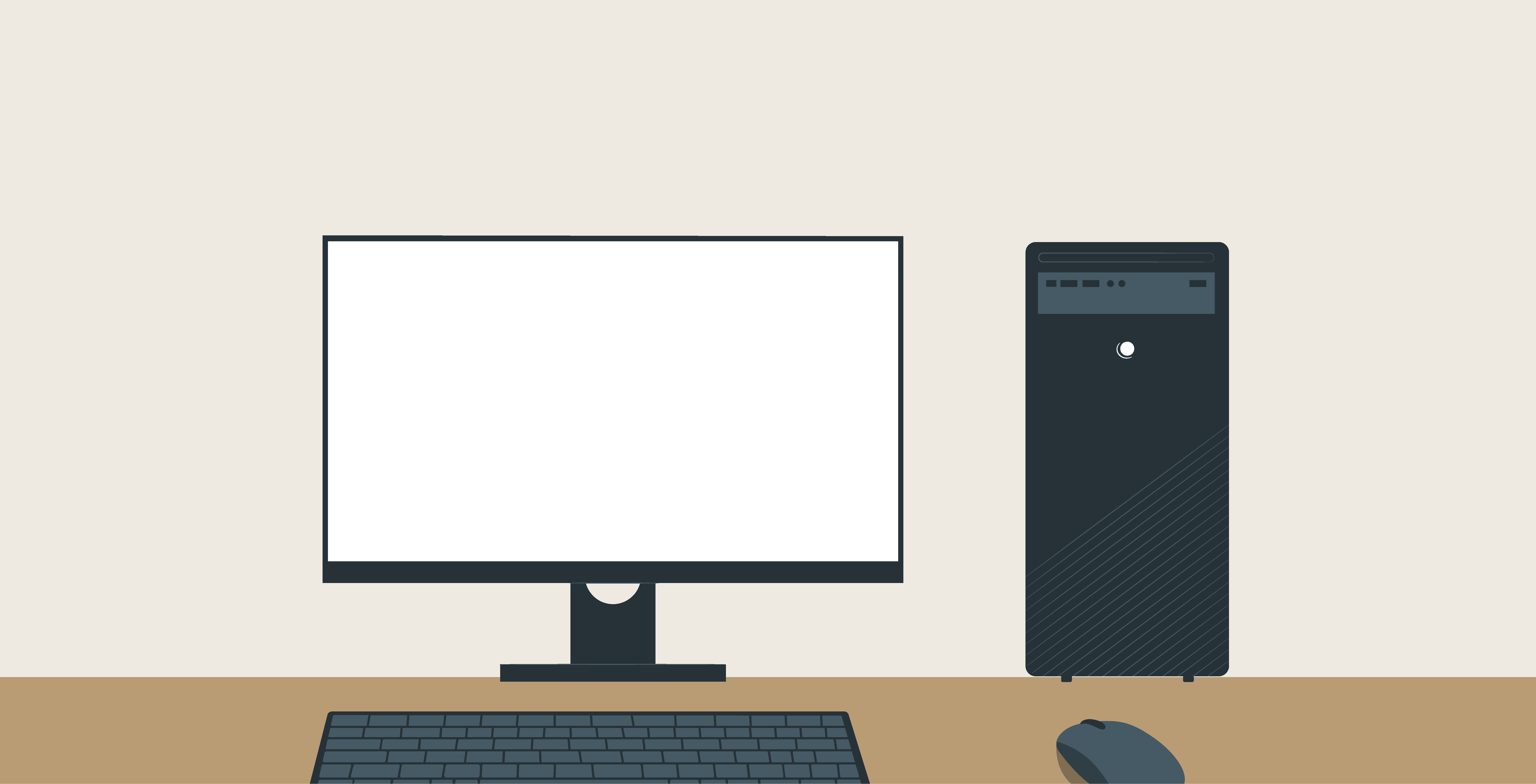
Step 2: Locate the monitor cable
There are several different types of monitor cables, please look at the connections below to determine. DisplayPort (not pictured) is also very common.
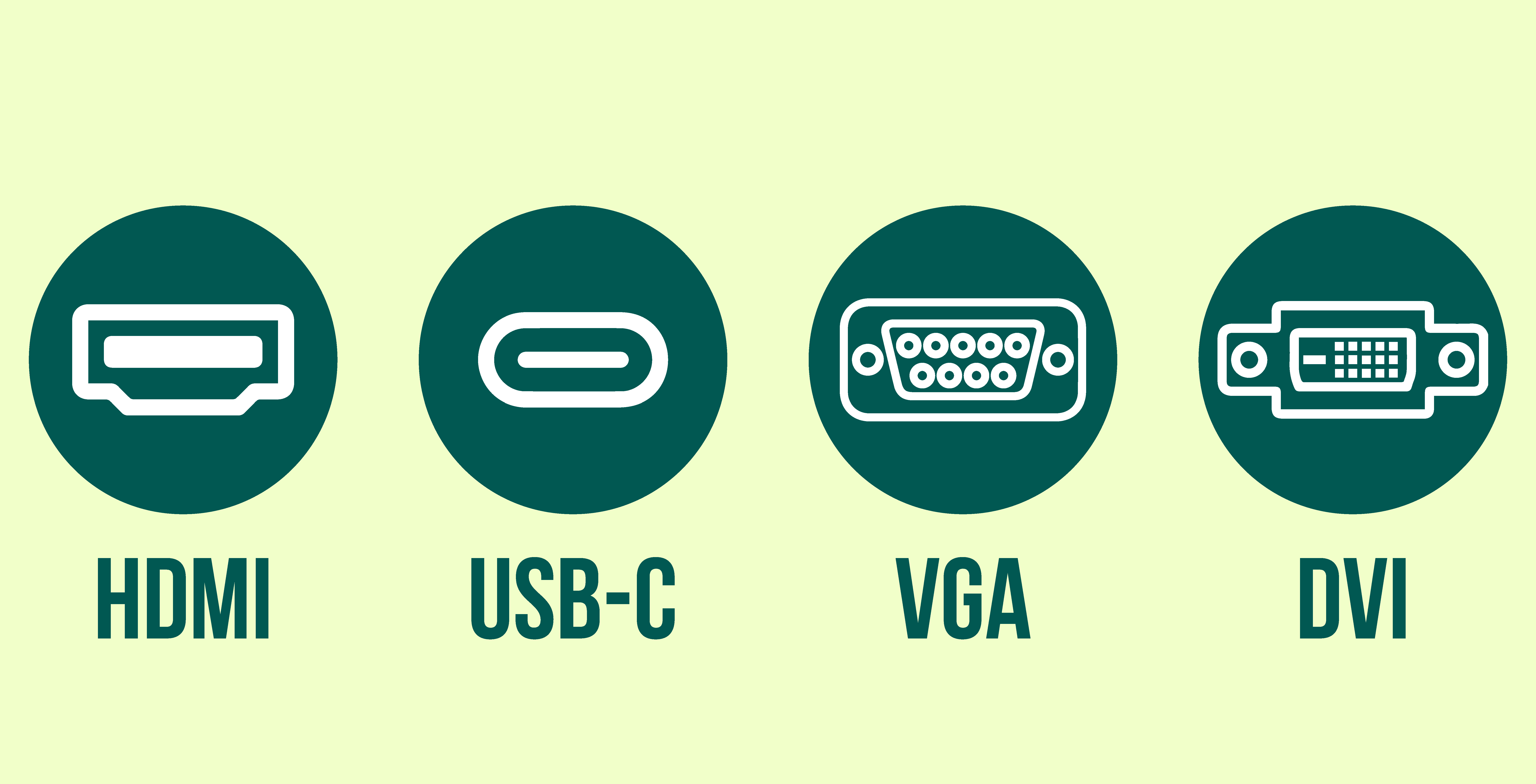
See all the possible video port types here: Video Cable Won't Fit?
Step 3: Connect the monitor and computer with the monitor cable
Connect one end of the cable to the monitor and the other end into the appropriate port in the computer.
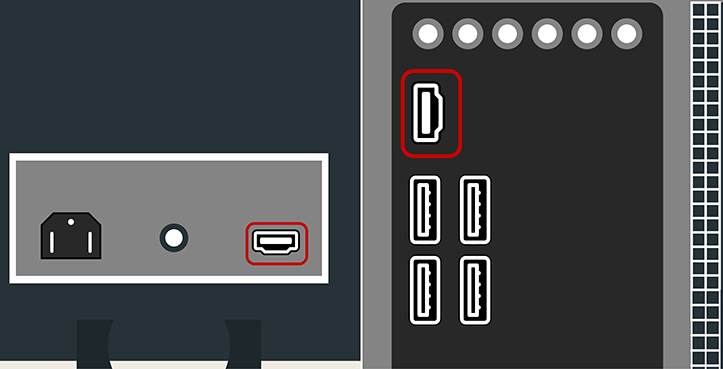
NOTE: On computers that utilize a graphics card, plug the monitor cable into the graphics card, not the port of the chassis.
Many computer cables will only fit a specific way. If the cable doesn't fit, don't force it or you might damage the unit.
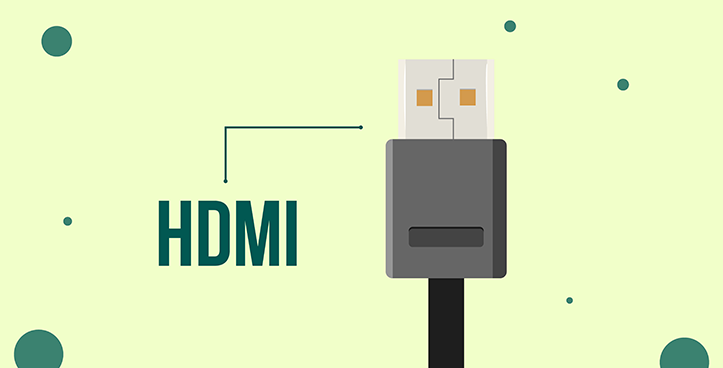
Not all monitors will have the same port as the tower. This is easily remedied with a common adapter. Confirm the plug aligns with the port, then connect it.
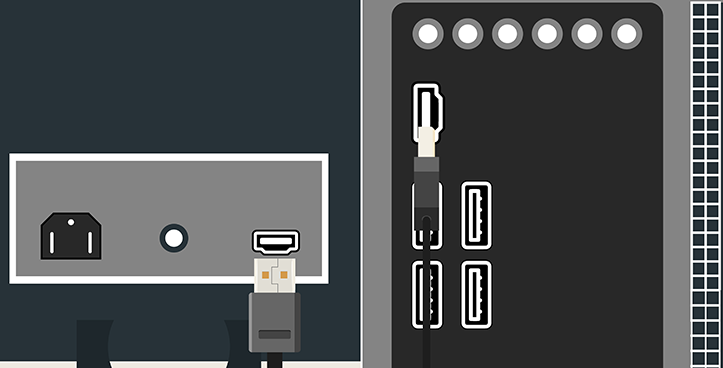
Step 4: Unpack the keyboard and mouse
and plug them into any of the USB ports on the back of the computer.
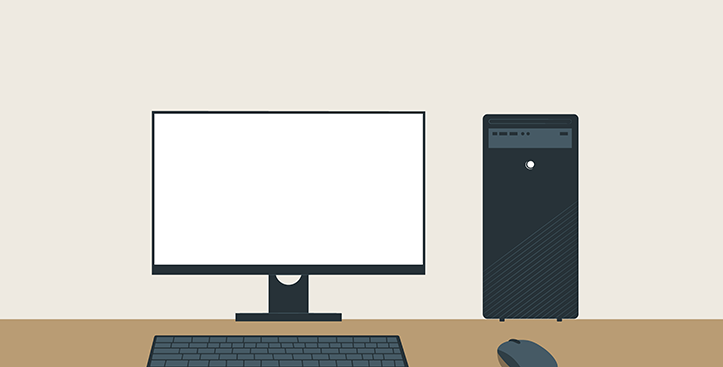
Step 5: Connect any audio devices
If you have external speakers or headphones you would like to use, check and see what type of connection they are. Some use audio ports and some use USB ports. Connect them now.
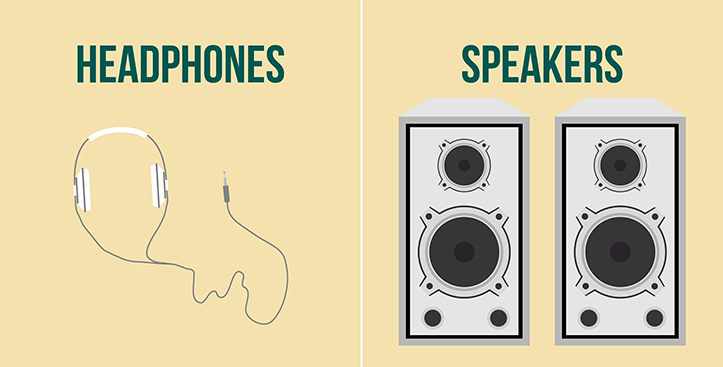
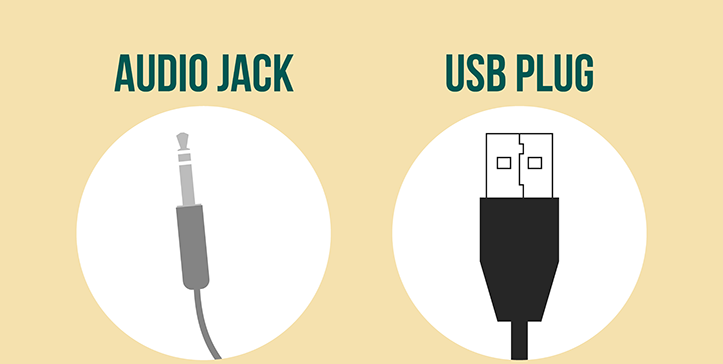
Step 6: Plug in the computer (and monitor)
Locate the power supply cable that came with your computer. Plug the power supply cable into back of the computer and then into the surge protector that is connected the electrical outlet.
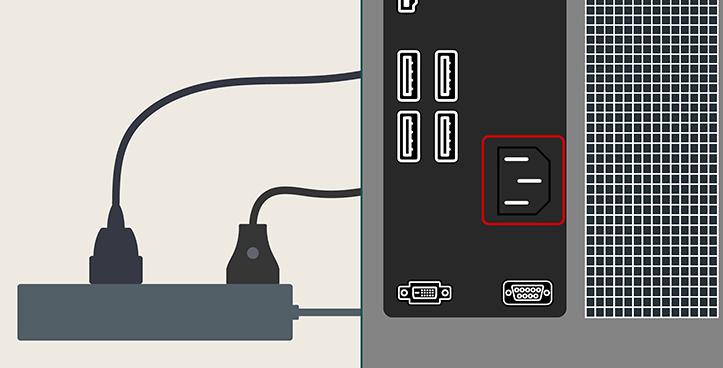
Step 7: Connect peripherals
If you have other peripherals like a printer, scanner, or webcam, you can connect them now.
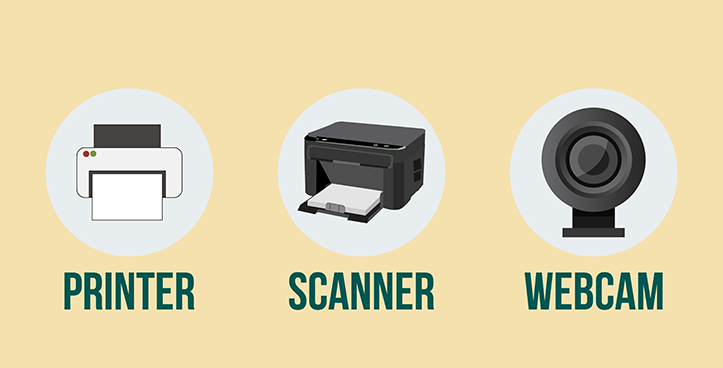
Many devices are what is called "plug and play". This means that the devices will be recognized as you plug them in. No extra setup should be necessary.
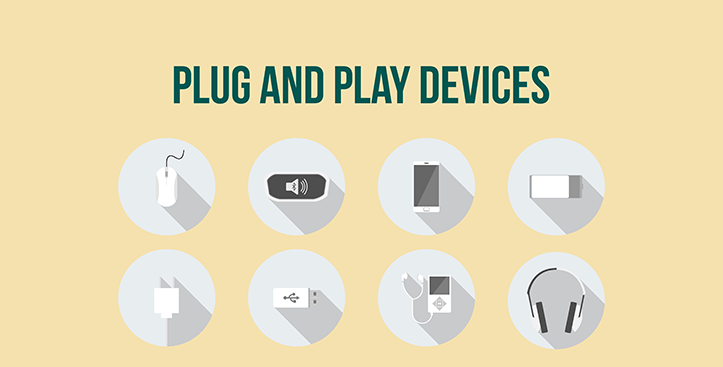
Other devices may include software that needs to be installed before you can begin using them. Use the instructions included with the device to install if necessary.
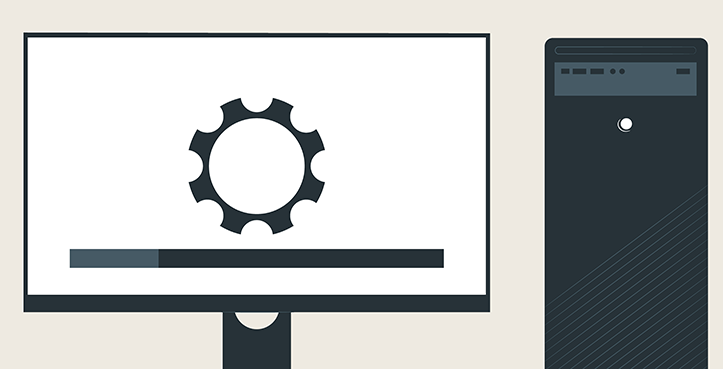
Done!
You can now enjoy your newly purchased computer. Turn on the power of the computer, monitor and peripherals and enjoy your new equipment!
If you have any other questions, feel free to reach out to us at support@pcsp.com, chat with us on the website (bubble in the bottom right of this page), or call us at 248-305-7900.
Thank you!
