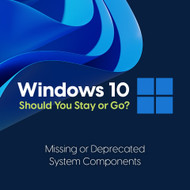Windows 10: Stay the Course or Embrace the Future?
Jul 9th 2025
Main Differences in Architecture
Windows 11 promises a more modern and streamlined experience, but it no longer supports older 16-bit applications. That’s because it doesn’t include components like NTVDM or WOW16, which helped run 16-bit apps on 32-bit versions of Windows. Since Windows 11 only comes in 64-bit for desktops, these older programs won’t run at all. 16-bit software was built for much older systems that didn’t have today’s memory protection or process isolation.
But First, What Does “Bits” Mean?
Think of it like moving boxes:
- 16-bit = You can carry one small box at a time
- 32-bit = You can carry a medium box
- 64-bit = You can carry a huge box
More “bits” = more data handled at once = faster and more powerful software.
Why 16-bit Apps Don’t Work on Windows 11
- Windows 11 is 64-bit only and doesn’t include NTVDM or WOW16, which ran 16-bit apps.
- Windows 10 (32-bit) still had support for these tools.
In Short:
- 16-bit apps → ❌ No support on Windows 11
- 32-bit apps → ✅ Many still work
- 64-bit apps → ✅ Fully supported
If You Must Stay on Windows 10
If you absolutely must run 16-bit or InstallShield 5.x-based software, there is still hope.
- Use a 32-bit version of Windows 10 in a VM: You can install older apps there and copy over the installed files (if they work standalone).
- Try DOSBox or vDOS: For DOS-era apps, tools like DOSBox can run many 16-bit programs.
- Repackage the installer: Some dev tools (like Inno Setup or MSI editors) may let you extract or rewrap the installation package in a modern format.
- Look for a modernized version: Check with the developer or community forums—many classic apps have been recompiled or patched to work on 64-bit systems.
What You’ll Be Saying Goodbye To
Legacy App and Hardware Support Is Being Phased Out
Why it’s discontinued: Microsoft wants to create a more secure and optimized platform for modern CPUs and devices. As a result, many older CPUs (especially pre-8th Gen Intel and pre-Ryzen 2000 AMD) aren't supported.
Impact: If your PC doesn’t meet the TPM 2.0 and Secure Boot requirements, you’re alternative installation paths or enterprise editions may allow exceptions, and tools like Rufus can help bypass some requirements—though doing so comes with risks and no official support. Even if your system runs fine today, Windows 11 may block installation or receive limited updates.
Older Installation Technologies Are Deprecated
What’s gone: 16-bit and InstallShield 5.x installers no longer work. These legacy installers—common with older apps and games—are not supported natively in 64-bit Windows 11.
Why: Microsoft is cutting off outdated architecture to improve OS efficiency, reduce compatibility liabilities, and streamline security.
Live Tiles and Timeline Are Gone
What’s gone: Live Tiles (those dynamic Start Menu icons) and Timeline View (which let you scroll through previous activities) are officially removed.
Why: These features were underused and underdeveloped. Microsoft is favoring a cleaner, simplified interface to reduce user confusion and improve performance.
Deprecated Features and Tools
- Internet Explorer is fully disabled (though IE mode in Edge still exists).
- Tablet Mode is removed in favor of a unified desktop/tablet experience.
- Math Input Panel is no longer included by default.
Why: These were legacy features from previous OS generations with limited usage. Removing them reduces code bloat and maintenance burden.
Why Microsoft Is Making These Changes
- Security First: TPM 2.0, Secure Boot, and newer CPUs allow hardware-level protection. These features are likely mandatory in Windows 11 to prevent firmware-level attacks. Some enterprise editions like IoT Enterprise offer exceptions, for the average user, TPM 2.0 is a standard requirement and strongly enforced.
- Performance Optimization: By focusing on newer hardware, Microsoft can reduce legacy overhead and optimize for newer instruction sets and memory management techniques.
- Developer Alignment: Dropping outdated APIs and platforms makes it easier for developers to create reliable apps without worrying about supporting deprecated technologies.
- User Experience Consistency: Streamlining the UI (e.g., removing Live Tiles) helps avoid fragmentation and improves design uniformity across devices.
The Final Countdown: Windows 10 Support Ends in 2025
Microsoft has announced that October 14, 2025 is the end of the road for Windows 10 support. After that, there will be no more security updates, leaving systems potentially vulnerable. This is a key motivator behind the push toward Windows 11. Microsoft does not officially support installations on unsupported hardware. While some users report receiving updates after bypassing checks, Microsoft makes no guarantees about update availability or stability for such systems.
Should You Upgrade?
Upgrade if:
- You have modern hardware (8th Gen Intel or newer)
- You value ongoing security updates
- You want access to modern tools like DirectStorage, Auto HDR, and Android app support
- You don’t rely on legacy software
Stay on Windows 10 if:
- You rely on 16-bit or older installers
- Your hardware doesn’t meet minimum requirements
- You prefer the current layout or need more time to transition
The Bottom Line
Windows 11 isn't just a visual overhaul, ithere is a lot more to it. The features and platforms being removed are technically holding the OS back from embracing the future. But, if your system (and workflow) is built on old tech, upgrading may mean losing functionality. But for those with newer setups and a desire to stay supported long-term, the move makes sense.
Either way, the clock is ticking on Windows 10. If you're not ready to upgrade yet, use this time to prepare your hardware and your habits, because change is coming.